Gmail can be a powerful tool to offer customer support for small businesses and entrepreneurs. It can be an excellent bridge for businesses coming online due to the current pandemic.
They can use their current Gmail accounts and create appropriate customer service features without investing in a major platform.
Email is very much a major communication platform. It’s a way to keep records and suits communication that can afford a short delay between responses.
For many businesses, no customer support tools are necessary beyond having a dedicated email account. In these cases and if you’re considering ways to optimize your Gmail for customer service, I’ve laid out a few ways you can do that.
Let’s check out the features you get on Gmail and how it can help you offer great customer support.
- Email can be very convenient for users as they will already have email addresses. After all, there are 3.8 billion email users worldwide who make up nearly 50% of the entire planet’s population
- It’s inexpensive if you’re using G Suite or even free if you’re operating from your existing Gmail account
- There are many platforms and browser extensions that help you create ticketing systems and other features to improve customer support
How to effectively use Gmail as a customer support tool
The key to using Gmail as customer support is to understand it’s many features and integrations. There are already in-built features that will help you manage emails and respond to customer issues easily.
Here’s are a few ways to make use of Gmail’s features for customer support.
Create a shared inbox
A shared inbox will allow multiple users to access the same emails to manage customer issues. However, it’s not going to work if you just share your username and password with multiple people. Google will notice the logins and may challenge or lock your account. There are a few ways you can build a shared inbox for managing customer communication:
- Use Google Groups to create a collaborate inbox. This works by creating a group for your support team with a suitable email address like [email protected]. Add your support staff to the group to respond to messages sent to your group/email. You can also make members responsible for specific topics, resolve topics, add and edit tags for topics, and filter your emails according to the assigned person, status, and tags.
- Add up to 10 delegates to your account from the Settings > Accounts > and then the Add Another Account option from under Grant Access to Your Account
- Use a G Suite integration that will connect CRM partners to your account and allow you to create and use a shared inbox
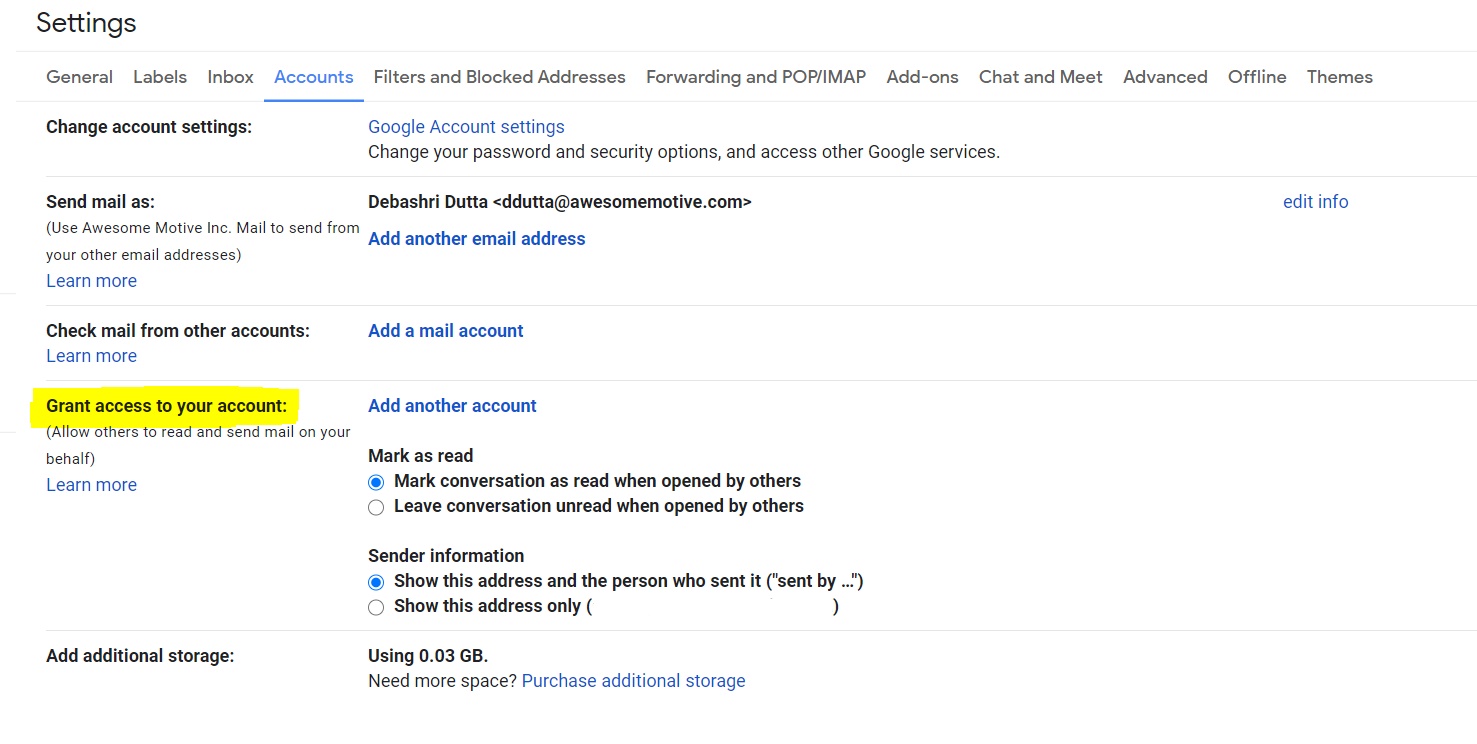
With these options, you can create a simple way to support your customers through email. And depending on the option you choose, it can be free!
Add email templates
Are you often answering the same questions over and over again? Typing out the same content and even copying and pasting from another document is time-consuming. Fortunately, Gmail allows you to make templates which you can then insert as responses with a simple click or two.
Here’s how it works.
First, you need to enable templates. You can do this by going to Settings and under Advanced, you’ll find the Templates option. Enable it and hit Save Changes. Use the images below for reference.
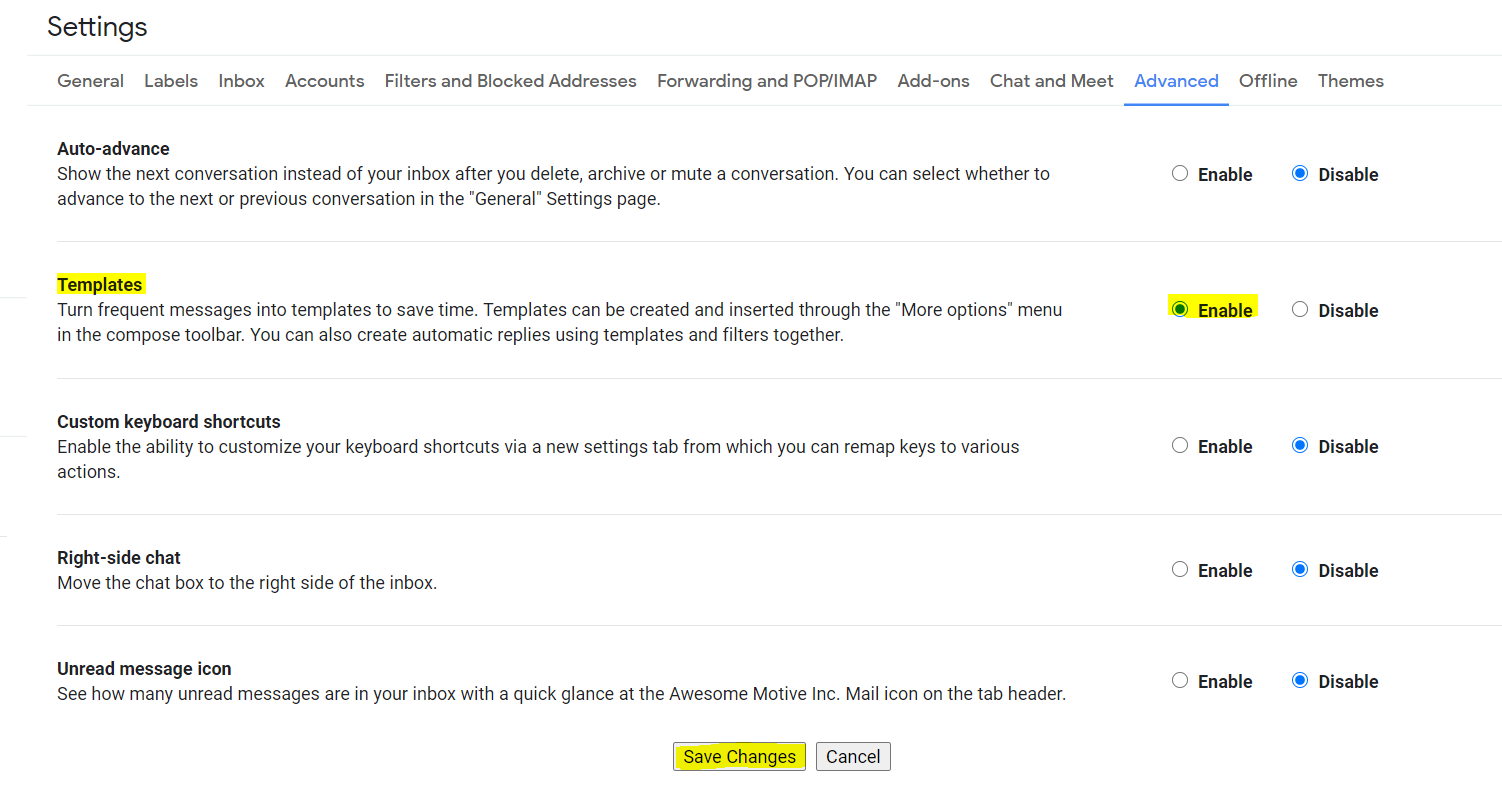
Next, start composing a new email. Create a subject line and a body copy. When you’re done, click on the options button (the three dots) and save the email as a template by giving it a name. For this example, I’ve created a template named ‘Customer Response’
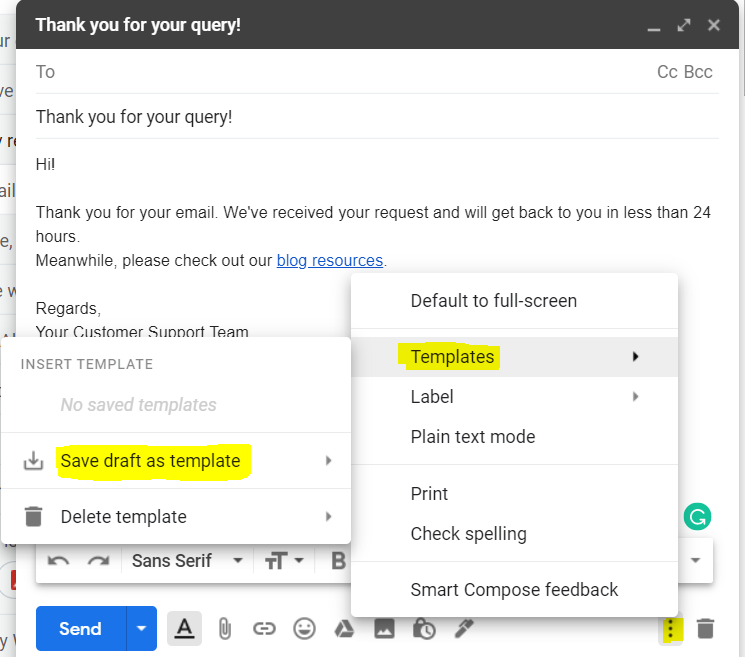
When you get an email or a query that you can answer with a ‘canned response’ or a template, simply click on the options/three dots button again and select your desired response from the saved templates.
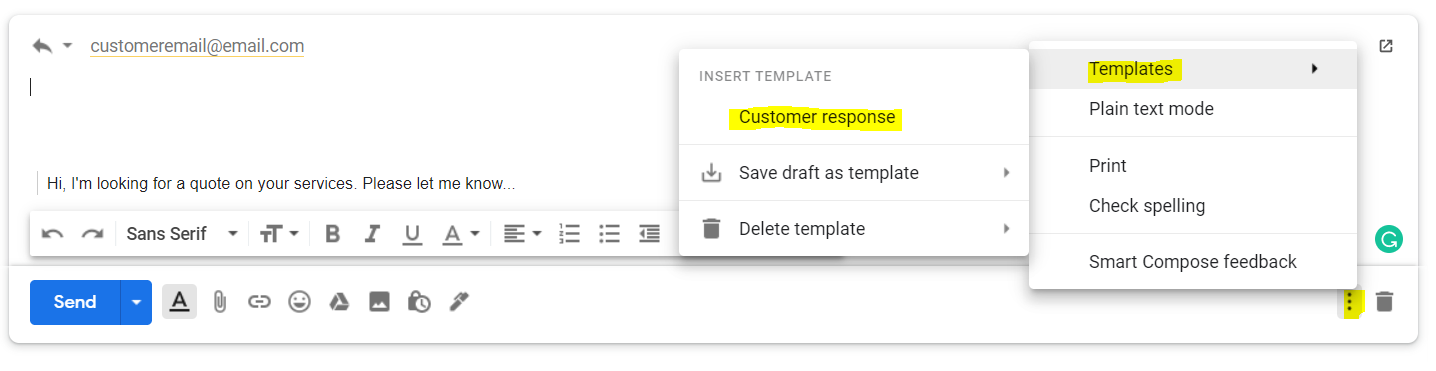
In this way, you’re building efficiency and saving time by quickly answering questions using templates. This will also help you maintain a quality standard. You always have the option to edit your template in the response and create a more personalized experience.
Use auto-replies
If you have specific clients or get emails from a certain domain and wish to create an autoresponse to them, then Gmail also has features for that.
Note that this is an excellent feature if you’re working with a small group of people but it’s limited in terms of personalization. If you’d like to have greater flexibility, personalization, and automation, it’s important to use integrations, which we’ll discuss after this.
Here’s how you can set up an Auto Reply.
Make sure that you have your email templates or canned responses ready by following the previous section that we just went over. Then, start by going to settings. You may find that you’ll have to click the ‘See all Settings’ button to find what you need.
You want to click on Filters and Blocked Addresses and the Create a new filter option. Let the images here help you out.

What you’ll get next is a popup that lets you set rules for what to do with specific emails. Here, you can create rules according to emails, specific terms, subject lines, data sizes, and a few more options.
If you want to filter an entire domain name then adding the domain under Has the words would help. For this image, I’ve inserted a few possible examples in the fields. You may want to use just one of these fields or create a few combinations that make sense for you.
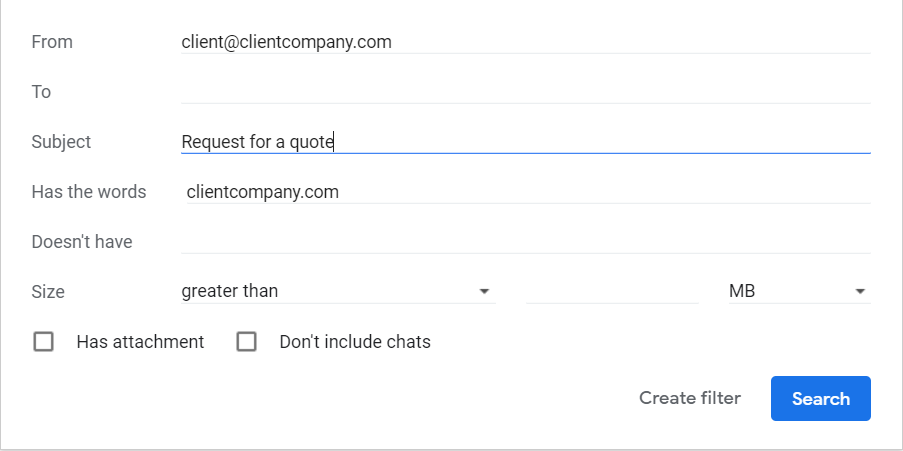
Click on Create filter. When you do this, a new popup up appears. Select the Send Template option. Under the Choose Template dropdown, you should find your email template. I created the ‘Customer response’ example earlier and it shows up as an option here. Then you’re done by clicking on the Create Filter button.
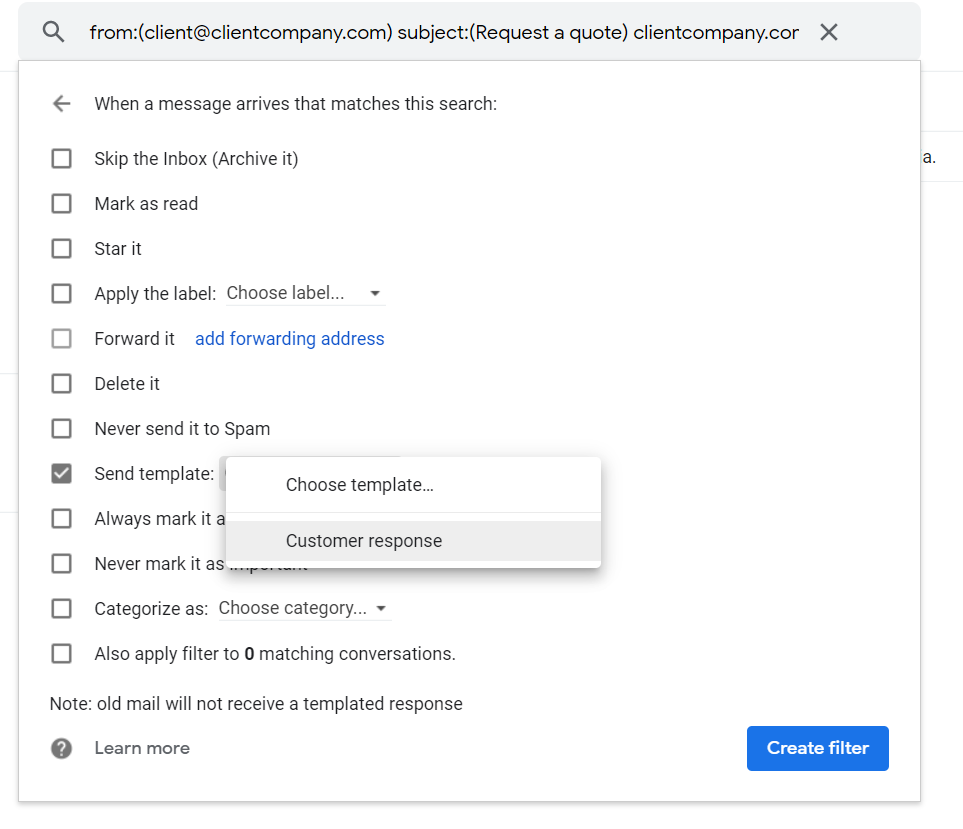
The new filter shows up under the Filters and Blocked Addresses tab which you can edit or delete.
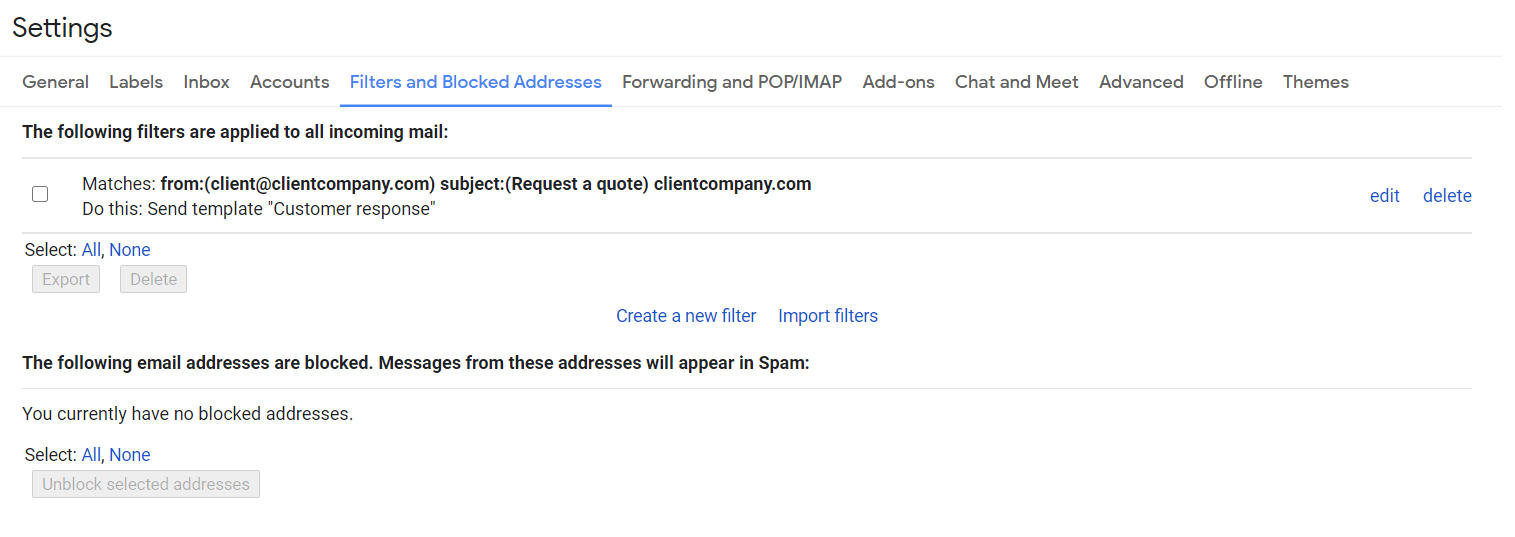
Work with integrations
These are some of the manual options you have to support your customers using just Gmail. The steps and options here are great if you have no need for more elaborate actions. However, there are platforms and integrations available that can give you a real helpdesk solution right in Gmail.
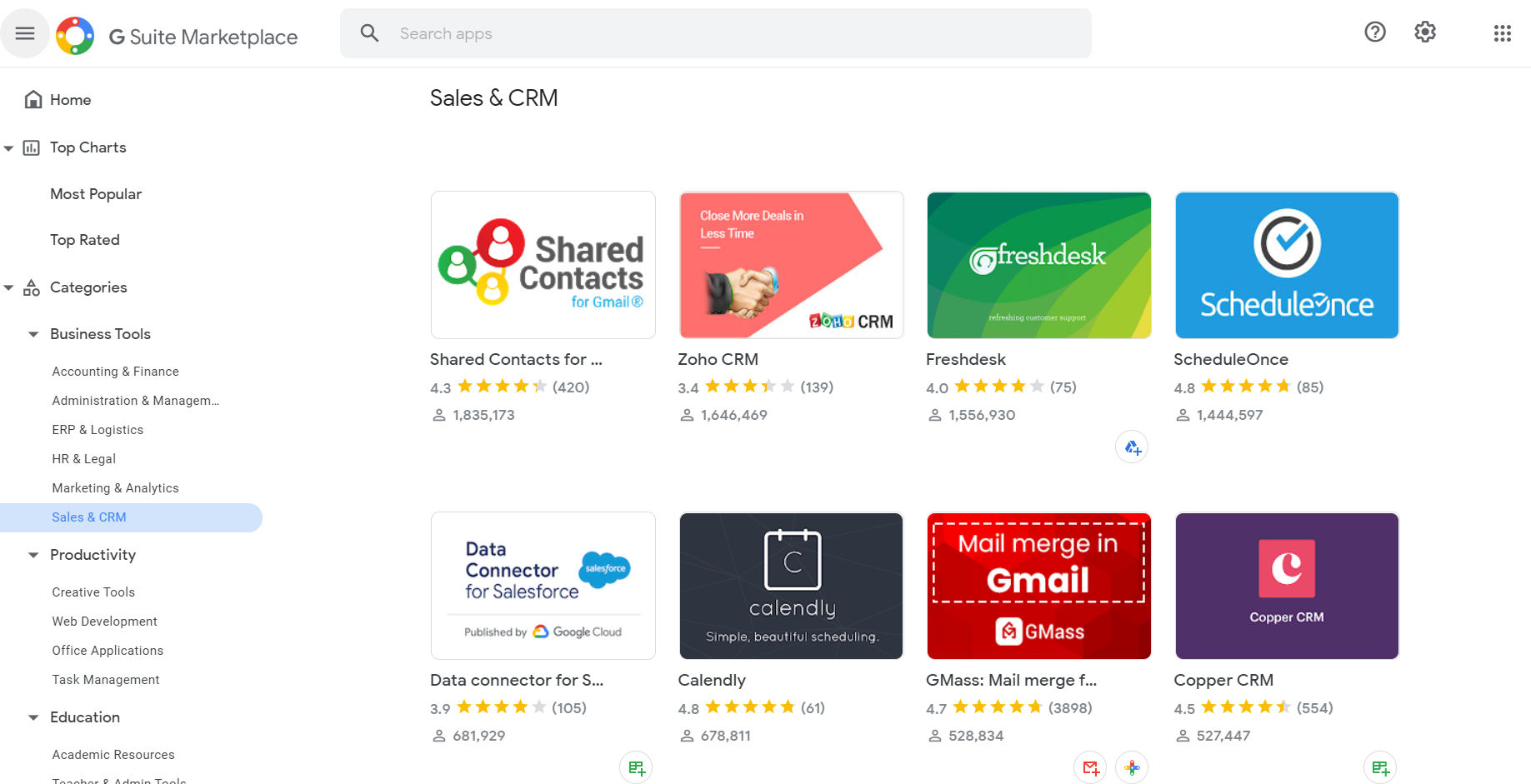
Here’s what you can do if you opt for G Suite’s integrations with third-party helpdesk vendors:
- You can turn a support email into a ticket and then track its progress
- Add notes to inform your staff about key information
- Create a CRM integration that helps with personalized communication
- Get analytics and reports to improve your customer experience
- Schedule responses, outgoing emails, and reminders
- Integrate with Google Drive, Calendar, and conferencing tools
Check out G Suite’s Marketplace to find great and trustworthy applications to help streamline your customer support processes.
Conclusion
We’ve looked at a few ways you can work with Gmail to provide customer support. Remember, you can also use Stars in Gmail to mark specific emails as important or otherwise. You have the option to set different colors for different priorities.
And of its most helpful features is the ability to ‘Undo’ sending an email. You can even extend the time under the Settings option to determine how long you want the Undo option to be available to you.
Using Gmail is great if you run a small business and have a small customer support staff. However, do remember that when you grow, you’ll need something more robust and easy-to-use like a helpdesk plugin. Meanwhile, use the tips given here and use good old Gmail to keep your customers happy.



