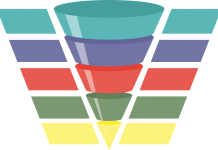The Google Adwords pay-per-click platform has a number of fairly new features that can contribute to lead generation and increased conversions. Google continues to add features and options to its search and display advertising platform with the goal to continually help its advertisers generate leads and produce efficient conversions. It’s my job to stay abreast of these new features and recommend to clients where appropriate.
Here’s a couple to consider (promise to explain easily!) FYI: Click Images to Enlarge!
Call Metrics (or can be called Call Tracking)
Call Metrics allows you to easily measure phone calls originating from your ads. Google assigns and displays a custom/unique toll free phone number (a unique Google forwarding number that is dynamically generated for each ad group) in your ads on both mobile and desktop devices. Calls to this number will be rerouted to your business phone number. The forwarding phone number will be clickable on high-end mobile phones with full Internet browsers capable of making phone calls.
Call Metrics can have a variety of uses. A few that I can think of:
- For a local business, retailer or contractor that wants to elicit phone calls as a call-to-action, and wants to target geographies that are not in its Google Places territory. Google Places listings of course have phone numbers. An example- if I sell hardwood floors in Brooklyn NY and want to target Manhattan, I won’t show in Google Places for Manhattan, but my ad can show there, and now I can showcase a local phone number for prospects looking to call vendors for research
- Appointment setting and lead generation. If you’re promoting a service or offer, and your ad is written effectively enough that it provides a strong reason to call, a phone number in your ad may be ideal to capture call conversions. Examples: Financial advisor, DUI lawyer, car dealer test drive or service appointment, rate quotes, contractors, etc.
Here’s an example of what it would look like in your ad:
If it’s worthy to test to you, here’s what to do:
1. From the Campaign screen drop down menu, click Ad Extensions, so it shows on your tab.
2. When you select Ad Extensions from the list of available tabs, choose View Call Extensions, then click Add New Extension, and Click the Ad Group to apply the phone number to. Then, click Call-Only format if you want your phone number clickable from a mobile device rather than your ad. For this scenario, click Call Metrics. Note the below: Advertisers will be charged a buck for every call.
3. Then you’ll be asked to enter the phone number that you’ll want the toll free 800 number to forward to. Again, you can have different numbers unique to each of your Google Ad Groups.
4. For measurement, there’s two ways to track and analyze.
Click the dimensions tab, and then click View Call details. Here you’ll be able to track the starting and ending time of calls, whether the call was missed or received, the call duration, and the area code.
Under the campaign and Ad Group tabs, if you click customize columns you’ll see a section to add Call Details to your reporting.
- Phone Impressions: The number of times your ad was shown on devices unable to click to call (so it’s laptops, desktops, and tablets)
- Phone Calls: The number of times the number was dialed
- PTR: Here’s a new term-Phone Through Rate. Calls divided by impressions!
- Phone Cost: The cost accrued for the manually dialed calls
Google notes that Call Metrics is only available in US and Canada, and that, for now, Call activity does not factor into Ad Rank or Quality Score. I like Call Metrics because it does give further insight into conversions and ad effectiveness. Please let me know what you think.
Remarketing ads to those audiences who visit your site and do not become a conversion
Ever wonder why you see ads for websites you’ve visited appear on other websites that you know idea how that advertiser found you? Remarketing or retargeting has been with us for awhile, first utilized via ad networks. The idea is simple. Users who visit a certain page on your website but do not perform a conversion are targeted unique “come back” ads. This can be an effective test to target those who may have been considering your solution and not performing an action, or looking for a product on your website but not purchasing. As stated previously, a best practice is to offer unique ad creative. FYI, ads appear on all sites that are part of the Google Display Network. Here are two examples:
- Those who visit a certain page on your website, perhaps a product detail page, but do not fill out a request form, you can retarget this with a message that reminds them of your solution and perhaps offer a discount on your solution (with a promotional code). With remarketing, you’re targeting all audiences who visited your product page URL but did not visit your form submit thank you page.
- Those who place a specific product into a shopping cart, but then abandonment the cart and thus do not purchase. A remarketing ad can target those visitors who visited the product page visited the cart page, but did NOT visit the purchase page. Again, the ad can target the audience specifically with a special ad with a “come back” offer.
Sound interesting? Here’s how I do it. (Stay with me)
1. First, create a new campaign in your Ad Words account. For this example, mine is called Remarketing 2011. You may wish to create unique campaigns for each product or service you’d like to retarget if each remarketing campaign will have a unique budget. If you want to test one overall budget then you can create separate ad groups that target each product you want to remarket to (and give each group unique “come back” ads if they reflect unique products. If your ads will be the same, you can create multiple remarketing audiences under the one campaign. OK; then give each remarketing campaign a unique budget and set up the campaign as a display only targeting strategy, and choose target all sites on the Google Content Network. Get it?
2. In order to remarket properly, Google remarketing tags need to be added to your website’s key pages. These tags will send cookies to the user’s computer that will last 30 days, but that window can be adjusted. Stay with me. On the left side of the Ad Words Campaign screen, you’ll see a section called Control Panel and Library. Select Audiences. Then select a new audience if this is the first time we’re setting this up. I created two remarketing tags: Visit to the Site (Tag to my home page) and Conversions (Tag to my checkout page)
3. Give your remarketing list a name (such as home page visits, product page visits, or conversion page visits. Again, you’ll see “membership duration.” The default is 30 days. The maximum is 540 days. You can adjust this number based on the length of your product cycle. What this means is, for up to 540 days, the remarketing cookie can stay on the user’s computer and be remarketed to.
Create a new remarketing tag, then you’ll be shown a code to place on the appropriate page that you’d like to have a cookie of that page sent to a user’s computer. Again, for my example, I have tags on my home page and my checkout page.
4. Now, I am going to create a “Custom Combination” List, because I want to create a way to target those who visited my site (because those users received a site visit cookie) but not target a conversion (because those users who converted received a conversion cookie). This is why we had to add tags to those specific pages.
So, under that same section on the left side, Control Panel and Library, select Audiences, select New Audiences, select Custom Combination. Give it a name. I called my Custom Combination “Target those who don’t convert.” Then I select my conditions. Users Included or Interested In. “All These Audiences” (or some, or none): Remarketing list: Visitors to my home page, AND “None of These Audiences: Remarketing list: Conversions. And save. Logical?
5. OK. We created our audience lists. Now Click the Remarketing Campaign you created. Back to the tabs available on the campaign screen. Click drop down arrow and choose Audiences.
6. Click the Audiences tab, and select Add Audiences. Then click the campaign and ad group you want to apply remarketing to. Then select the audience. Select Custom Combination Lists, and the custom list to your remarketing campaign/ad group. (whew!)
That’s all there is to it. When you track your campaigns, you can track your custom remarketing audiences, as below. Impressions, clicks, bids, etc…
In summary, create remarketing audiences and tags, install tags on appropriate website pages and conversion pages, create a custom combination eliminating targeting those who did not convert, and bring them back in with a special offer! One note, remarketing doesn’t kick in until 500 cookies are fired to user computers.
If you need any help at all with these solutions, feel free to give me a call, and we can discuss the above and other advanced pay-per-click tactics.
Thanks for getting through this!