It’s been too long since I’ve posted here. We’ve been a little busy with the new release of Dealmaker (big news – now it’s fully iPad enabled); we recently launched a new website; just completed the deployment of Dealmaker to one of the world’s largest companies, and signed a very significant partnership with a global powerhouse. You will hear more about that soon.
But it is time to get back to the blog.
The big news in the mobile market in March was the launch of the new iPad. Notwithstanding the fact Apple’s new tablet is a bit lacking in the nomenclature department – I wish they had called it the iPad SJ, as was rumored – the iPad is the dominant tablet in the enterprise, boasting a 96% share of this important market, and smart mobile devices are beginning to outsell laptops. In Tim Cook’s words, we are in a post-pc era.
I’ve been using an iPad pretty extensively since the first one came out. But in anticipation of our new iPad version of Dealmaker, I made a concerted effort to shut down the laptop and use the iPad as frequently as I could. I used it to navigate and update Dealmaker, use our CRM, read and compose email, browse the web, write some blog posts, manage my calendar, and read books.
The iPad is extremely easy to use, and I needed to return to the laptop rarely. But as with all new ways of working, there are tips and tricks, or better ways to do a task, and there are new tasks that you can do that you would not have thought of before. You can only learn these things over time.
Here are some of the lessons I have learned, and would suggest you might consider if you are using your iPad with a customer to demo a product, run a presentation, or just show some documents.
1. Keep It Clean: All those taps, swipes and pinches with greasy fingers smear your screen. It’s not hard to keep the iPad clean. A dirty screen shows the customer that you don’t really care too much about what they think.
2. Keep Work & Play Separate: Nearly everyone I know who uses an iPad for business will also use it for pleasure. In many cases the ‘work iPad’ is shared as the ‘family iPad’ and apps like Angry Birds, Cut the Rope, Scrabble and Monopoly inevitably appear on the iPad. Accepting this reality, you need to separate the work apps from the home apps. I’d recommend having the serious work apps on one or more screens and the home or fun apps on separate screens.
3. Lock the Screen Orientation: In most cases in a presentation you will want to display the screen in either portrait or landscape mode. It is distracting if your iPad keeps rotating the screen orientation as you move it around. Pick the orientation you need and use the screen lock to keep it in place. (This is usually accomplished by flicking the switch on the top-right beside the volume buttons.
4. Open Multiple Apps: If you want to show your customer content from more than one app, you should open the apps before you start your meeting. Press the Home button twice and you can access the apps that are open and easily switch back and forth between them. You should of course shut down any apps that you don’t plan to use in the meeting.
5. Using Safari: If you’re planning on displaying content from the web, you will almost certainly use Safari to access it. (There are other browsers available from the AppStore.) Safari’s default behavior is to keep multiple tabs open at any time and you can use that to navigate multiple websites quickly if you set it up beforehand. You should also make sure that you close any sites that are not part of what you want to show.
6. Content on the iPad: The easiest way to get content on your iPad is to email it to yourself. Be prepared for some problems if the incoming document is Word, PowerPoint or Excel. Even if you have installed Pages, Keynote and Numbers (the Apple Apps) on your iPad it is likely that when opening the document on the iPad you will see some font, layout, or graphic problems. The simple answer if to create a PDF of the doc and email it to yourself. In my experience this has always resulted in faithful reproduction. Then you can open the PDF and store it in iBooks where you can build up a library of material. (I am now using Keynote on both my laptop and iPad – but this PDF path was definitely the quick and easy way to get started.)
7. Don’t Pinch Too Hard: Because the iPad is really good at panning and zooming, and pinching and stretching, it can be tempting to do too much movement during your presentation. Keep movement to a minimum to minimize the distraction.
8. Turn Off Notifications: When presenting on your laptop you don’t want your emails or Skype messages popping up on screen. It is the same with the iPad. Make sure you have switched off any notifications that might appear on screen.
9. Passcode Lock: Keep it secure. Because it is so mobile, you are more likely to lose your iPad than your laptop. You will leave it in a restaurant, or misplace it under a stack of papers, or it might be stolen. If that happens you will at least want to know that your information is secure. In Settings, turn on Passcode Lock and create a four-digit code.
10. Get the VGA Adaptor: If you want more than a couple of people to be able to see what is on your iPad you will need to connect to an external display device. To do so, you will need to get an appropriate adapter. I use the $29 Apple VGA Adapter which plugs into the iPad on one end and the projector on the other. It has worked well for me so far. There are other options you can use like the $39 Apple Digital AV Adapter (for displays with HDMI inputs) – but the VGA adapter has done the job each time for me so far.
11. WiFi or Cellular: Wi-Fi is often faster than a cellular data network – but not always. If you need to be online during the meeting prepare before your meeting to determine which you are going to use. WiFi is usually preferable. It is typically faster, and when you are connected to it you are not eating up all your data plan capacity.
12. Webinars: This is a problem area for me. I’ve tried Webex, GotoMeeting and Adobe Connect on my iPad and they each allow me to join a meeting as a participant. I’ve not yet found a way to use my iPad in presenter mode on a webinar. I’d love someone to tell me if they have found one. (I’m not talking about the professional quality AV hardware solutions that I have seen available, but rather something that your average mobile worker can use.)
13. Buy Some Apps to Create: If you want to really get comfortable with the iPad, then you’re going to need to start creating some documents on it. Purchase Pages, Keynote or Numbers and start using them. These are relatively cheap at $XXX each. Alternatively you could purchase iMovie ($4.99) or iPhoto ($4.99) and unleash your creative side. These two apps were released on March 7, 2012 with the launch of the new iPad, and they are truly fantastic.
The iPad is a joy to work with and hopefully there is something here that might be helpful to you. I’d love to hear any thoughts or tips you have.
Now, if only someone could help with the webinar problem …


![[Research Round-Up] The Latest From NetLine On B2B Content Consumption](https://customerthink.com/wp-content/uploads/email-g56aa02a47_1280-pixabay-email-marketing-218x150.png)
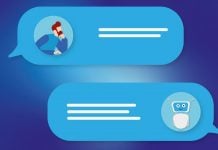
with the recent Adobe Connect upgrade….you now have hosting capability on the iPad app.
Check out Evernote. It has apps for various platforms and even has a web clipper that can also work on multiple platforms.
Quite useful for saving content from the Safari app.