As a global marketer, you’re torn.
You know creating an appealing design is essential for each of the markets you choose to share your content in.
Yet you don’t want to be burdened with a translation provider’s pricey multilingual desktop publishing bill for a design you’ve already created yourself.
A while ago, we shared a blog discussing some tips on how to make your design layout a success in multiple languages. It covered some of the basics – but you’re probably still wondering what you can do to help make multilingual desktop publishing more cost effective and time efficient for your company. If so, the five multilingual design best practices below are just for you.
1. Use simple designs.
Flashy colors, various shapes, numerous images – all of these elements can lend significant visual appeal to your design. But layouts that have a lot of content layers can make the translation process more complicated – adding to your timeframes and costing you more. To avoid these setbacks, make your design simple enough that it doesn’t consume more time in your provider’s translation process.
And no, we’re not trying to convince you to make your designs less compelling just because it would speed up the multilingual design process. Rather, we simply want to advise you to avoid elements that can present challenges in the localization process – such as using images that are hundreds of megabytes in size that will take up unnecessary time just to transfer or fancy typefaces and fonts that won’t support the languages you are translating into.
2. Utilize style sheets.
Using style sheets (which define the format, color, font and other design elements in your projects) is an easy way to keep your designs consistent across multiple languages and projects. If you’re using Microsoft Word, Adobe InDesign or other applications to design your files, make sure to create and apply paragraph styles to your content, such as for body text and headers. This helps keep the design consistent and is also a much more efficient way to format your source content. The style sheets applied to your content will then be retained during the translation process to help ensure your translated documents have a similar appearance and design compared to your originals. Not doing this puts at risk the consistency of your multilingual designs and requires your translation provider to make numerous time-draining changes – costing you more over the long haul.
Also avoid applying overrides to your style sheets. They are not always saved during the translation of your files, which causes inconsistencies. Avoiding overrides will help you create more uniform designs, and it will help your translation provider keep your multilingual designs consistent across all the language pairs you want to translate into.
3. Provide all source files.
One major rule of thumb – if it isn’t a source file, it’s probably not editable. When possible, you’ll want to provide all source files and fonts used to create your content to your translation provider – everything from Flash files to Lucida Sans font. Handing over a file for multilingual desktop publishing that isn’t editable (such as a PDF or a Photoshop image that has been flattened) forces your translation provider to convert the file into an editable file type – which takes extra time and will cost you a lot more.
For your multilingual desktop publishing to be carried out much more efficiently, it’s best that your translation provider has access to everything used to create your content from the start – especially if your final design was layered with multiple images, text and other graphics.
4. Keep images inline.
If you include numbered lists within your design, create them using the Numbered List option instead of manually typing in the numbers. This will ensure that the numbering remains intact before and after multilingual desktop publishing.
When using creative design elements within your lists (e.g., white numbers outlined with black circles), make the grouped element an inline anchored frame that will stay with the text that follows after it. If graphic bullets or numbers are not anchored to their accompanying text items, it will take more time and cost more to manually move and adjust these elements back in their correct placement with the corresponding translated text.
5. Plan for image captions.
Your designs that include images with boxes for text caption may look great using your source language – but due to the likelihood of text expansion, the boxes containing the captions often need to be readjusted. Plan ahead for multilingual design by leaving extra space for caption expansion. Also avoid embedding your caption text in the image itself. This will incur additional costs to edit the images separately from your document.
Instead, delete text from the image and use numbers or letters to indicate the areas in the image where text will be placed. Then create a key or legend that contains the full text caption so your translation provider knows where the text should be placed following translation and during the multilingual desktop publishing phase.
***
First impressions are important. Don’t risk the success of your translated collateral’s success just because you’re worried that multilingual desktop publishing might cost you extra. Keep these five multilingual design best practices in mind, and you’ll have a process that’s easy-peasy.

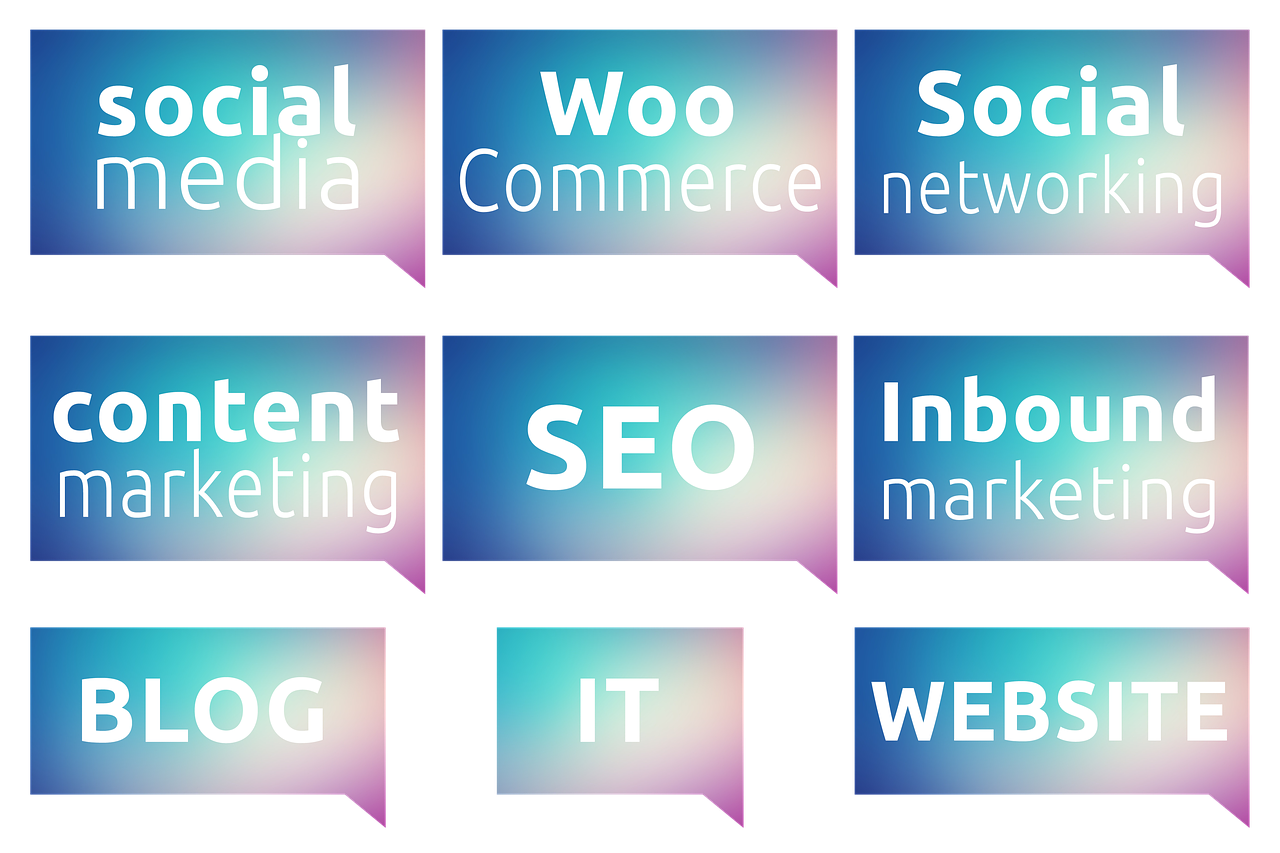

![[Research Round-Up] New Study Shows the Continuing Value of B2B Thought Leadership](https://customerthink.com/wp-content/uploads/development-2010010_1280-pixabay-innovation-ideas-think-1-218x150.jpg)